

The Getting Started procedures assume an existence of a local StreamInsight instance named Instance1. You need to install Microsoft StreamInsight 2.3, and create this instance. General setup instructions to Microsoft StreamInsight can be found here: http://technet.microsoft.com/en-us/library/ee378749.aspx.
We have created our own summary of the steps needed, which you may find useful, and easier to follow:
1. Download the x86 (for 32-bit operating systems) or x64 (for 64-bit operating systems) version of StreamInsight.msi (not StreamInsightClient.msi) from Microsoft (https://www.microsoft.com/en-us/download/details.aspx?id=42295, or search for “Microsoft SQL Server 2014 feature Pack”), and run it.
Note: Do not use StreamInsight installation from Microsoft SQL Server 2012 or earlier – it contains Microsoft StreamInsight 2.0 or older, which is not supported by StreamInsight Extensions for OPC Data Client. Also, StreamInsight 2.1 is not officially supported with this version of OPC Data Client.
2. Go through the installation wizard pages, accepting defaults or entering information as needed. On the “Instance Configuration” page, select “Install instance now” option, and enter “Instance1” (without the double-quotes) into the “Instance name” field. Creation of this instance is recommended now (although you can create it later), because it is the instance that we use in our examples.
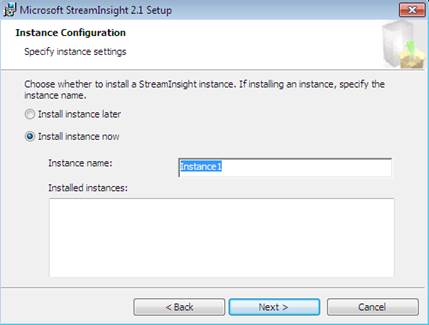
3. Continue going through the installation wizard pages. We recommend that you check the “Add the current user to the StreamInsight Users group…” box. Finalize the installation wizard then.

4. If you have checked the “Add the current user to the StreamInsight Users group…” box as instructed above, log out of Windows, and then log in again.